MAGENTO 后台模块开发三
在这一章节,我们将会看到关于后台表单(或称作:视窗)的创建,在上一章节,相信我们已经了解了后台 Grid 表的细节,现在让我们进入今天的旅程在 Magento 中, 表单(form)可以被分为4个基本部分12341、 表单容器 => FORM Container 2、 表单标签 => FORM tag
在这一章节,我们将会看到关于后台表单(或称作:视窗)的创建,在上一章节,相信我们已经了解了后台 Grid 表的细节,现在让我们进入今天的旅程
在 Magento 中, 表单(form)可以被分为4个基本部分
|
1
2
3
4
|
1、 表单容器 = > FORM Container
2、 表单标签 = > FORM tag
3、 表单选项卡 = > FORM Tabs
4、 真实的表单内容 = > Actual Form Fields
|
在深入这些之前,我们先把下面的代码放进后台的 controller 文件里,来显示出一个表单,你可以放在你想要显示表单的方法(Action)里面,例如:
|
1
2
3
4
5
6
7
8
9
10
11
|
public function newAction ( )
{
$this -> loadLayout ( ) ;
$this -> _addContent (
$this -> getLayout ( ) -> createBlock ( 'employee/adminhtml_employee_edit' )
)
-> _addLeft (
$this -> getLayout ( ) -> createBlock ( 'employee/adminhtml_employee_edit_tabs' )
) ;
$this -> renderLayout ( ) ;
}
|
这里可以直接看出我们在 content 和 left 区域里添加了两个 block, 主要的表单容器被加进了 content 区域,而表单选项卡被加进了 left 区域
表单容器
表单容器就是一个大的 div 框, 它包含了表单的所有元素和 html 代码, 为了创建一个容器, 你需要在 Block/Adminhtml/employee/ 文件下创一个 php 文件,并继承了 Mage_Adminhtml_Block_Widget_Form_Container 类
我们就把文件名命为: Edit.php
|
1
2
3
4
5
6
7
8
9
10
11
12
13
14
15
16
17
18
19
20
21
22
23
24
25
26
27
28
29
|
class Excellence_Employee_Block_Adminhtml_Employee_Edit
extends Mage_Adminhtml_Block_Widget_Form_Container
{
public function __construct ( )
{
parent :: __construct ( ) ;
$this -> _objectId = 'id' ;
$this -> _blockGroup = 'employee' ;
$this -> _controller = 'adminhtml_employee' ;
$this -> _updateButton ( 'save' , 'label' , Mage:: helper ( 'employee' ) -> __ ( 'Save' ) ) ;
$this -> _updateButton ( 'delete' , 'label' , Mage:: helper ( 'employee' ) -> __ ( 'Delete' ) ) ;
// $this->removeButton('reset');
$this -> _addButton ( 'saveandcontinue' , array (
'label' = > Mage:: helper ( 'adminhtml' ) -> __ ( 'Save And Continue Edit' ) ,
'onclick' = > 'saveAndContinueEdit()' ,
'class' = > 'save' ,
) ,
- 100
) ;
}
public function getHeaderText ( )
{
return Mage:: helper ( 'employee' ) -> __ ( 'My Form Container' ) ;
}
}
|
这就是表单容器的截图:
现在让我们来看下,这里面都写了些什么重要的:
|
1
2
3
4
5
6
7
8
9
10
11
12
13
14
|
public function getHeaderText ( )
//这个方法返回出我们想在表单头部展示出的标题, 在上图已用红色框出
$this -> _objectId
//这个变量被应用于表单的 URL 中, 它包含了表单实体的主键
//拿删除按钮的 URL 来说: 模块/控制器/方法名/$this->_objectid/3
$this -> _blockGroup = 'employee' ; 和 $this -> _controller = 'adminhtml_employee' ;
//这两个变量比较重要,它们就是用来锁定表单选项卡(tabs)文件的,
//其路径应该是 {$this->_blockGroup . '/' . $this->_controller . '_' . $this->_mode . '_form'},
//当中的$this->mode含有默认值: 'edit', 那么展现出的路径是: 'employee/adminhtml_employee_edit_form'
$this -> _updateButton ( ) 和 $this -> _addButton ( )
//是用来在表单容器中添加或更新按钮的, 效果已在上图的红框中展示
|
表单标签
这个 Block/Adminhtml/Employee/Edit/Form.php 文件包含真实的 <form> 标签, 代码如下:
|
1
2
3
4
5
6
7
8
9
10
11
12
13
14
15
16
17
18
19
20
21
22
|
class Excellence_Employee_Block_Adminhtml_Employee_Edit_Form
extends Mage_Adminhtml_Block_Widget_Form
{
protected function _prepareForm ( )
{
$form = new Varien_Data_Form ( array (
'id' = > 'edit_form' ,
'action' = > $this -> getUrl ( '*/*/save' ,
array (
'id' = > $this -> getRequest ( ) -> getParam ( 'id' )
)
) ,
'method' = > 'post' ,
'enctype' = > 'multipart/form-data'
)
) ;
$form -> setUseContainer ( true ) ;
$this -> setForm ( $form ) ;
return parent :: _prepareForm ( ) ;
}
}
|
关于这个文件的路径,我们之前有提过,取决于表单容器文件里的两个变量
{ $this->_blockGroup . ‘/’ . $this->_controller . ‘_’ . $this->_mode . ‘_form’},
代码还是比较容易理解的,设置了表单 id,actoin, method 和 enctype 的值
表单选项卡
主要用来在表单的左边添加选项卡, 可见下面实图:
文件的路径为 Block/Adminhtml/Employee/Edit/Tabs.php, 代码如下:
|
1
2
3
4
5
6
7
8
9
10
11
12
13
14
15
16
17
18
19
20
21
22
23
24
|
class Excellence_Employee_Block_Adminhtml_Employee_Edit_Tabs
extends Mage_Adminhtml_Block_Widget_Tabs
{
public function __construct ( )
{
parent :: __construct ( ) ;
$this -> setId ( 'employee_tabs' ) ;
$this -> setDestElementId ( 'edit_form' ) ;
$this -> setTitle ( Mage:: helper ( 'employee' ) -> __ ( 'Employee Information' ) ) ;
}
protected function _beforeToHtml ( )
{
$this -> addTab ( 'form_section' , array (
'label' = > Mage:: helper ( 'employee' ) -> __ ( 'Employee Information' ) ,
'title' = > Mage:: helper ( 'employee' ) -> __ ( 'Employee Information' ) ,
'content' = > $this -> getLayout ( )
-> createBlock ( 'employee/adminhtml_employee_edit_tab_form' )
-> toHtml ( ) , )
) ;
return parent :: _beforeToHtml ( ) ;
}
}
|
$this->setDestElementId(‘edit_form’); ==> 这里的值应该和你在 Form.php 中 form id 的值一样,
‘id’ => ‘edit_form’
可以用 $this->addTab 方法添加多个选项卡, 现在我们只有一个选项卡 ‘Employee Information’, 而它所对应的右边 content 内容 来自于 Block/Adminhtml/Employee/Edit/Tab/Form.php
真实的表单内容
现在我们就来建立我们的 content 内容吧, 代码如下:
|
1
2
3
4
5
6
7
8
9
10
11
12
13
14
15
16
17
18
19
20
21
22
23
24
25
26
27
28
29
30
31
32
33
34
35
36
37
38
39
40
|
class Excellence_Employee_Block_Adminhtml_Employee_Edit_Tab_Form
extends Mage_Adminhtml_Block_Widget_Form
{
protected function _prepareForm ( )
{
$form = new Varien_Data_Form ( ) ;
$this -> setForm ( $form ) ;
$fieldset = $form -> addFieldset ( 'employee_form' , array (
'legend' = > Mage:: helper ( 'employee' ) -> __ ( 'Employee information' )
)
) ;
$fieldset -> addField ( 'title' , 'text' , array (
'label' = > Mage:: helper ( 'employee' ) -> __ ( 'Title' ) ,
'class' = > 'required-entry' ,
'required' = > true ,
'name' = > 'title' ,
)
) ;
$fieldset -> addField ( 'active' , 'select' , array (
'label' = > Mage:: helper ( 'employee' ) -> __ ( 'Enabled:' ) ,
'name' = > 'active' ,
'class' = > 'required-entry' ,
'required' = > true ,
'values' = > array (
array (
'value' = > 1 ,
'label' = > Mage:: helper ( 'employee' ) -> __ ( 'Yes' ) ,
) ,
array (
'value' = > 0 ,
'label' = > Mage:: helper ( 'employee' ) -> __ ( 'No' ) ,
) ,
) ,
) ) ;
return parent :: _prepareForm ( ) ;
}
}
|
到这里我们就添加了两个 <input> 标签我我们的保单内容里
表单保存
因为我们已经在 Excellence/Employee/Block/Adminhtml/Employee/Edit/Form.php 定义过表单的信息,在此案例中 Action 就是:
$this->getUrl(‘*/*/save’, array(‘id’ => $this->getRequest()->getParam(‘id’))
所以我们要在 controller 文件中创建 saveAction() 方法, 代码范例如下, 你可以在这个方法中添加更多你想要的操作
|
1
2
3
4
5
6
|
public function saveAction ( )
{
if ( $data = $this -> getRequest ( ) -> getPost ( ) ) {
//...
}
}
|
在这一章节,我们了解了基础的表单操作,在下一章节将会看到更多基于表单的复杂功能
source: http://www.sunzhenghua.com/magento-admin-module-development-part3-grid-forms-tabs-updatebutton
1464
0
0
- 0
扫一扫分享内容
分享

顶部




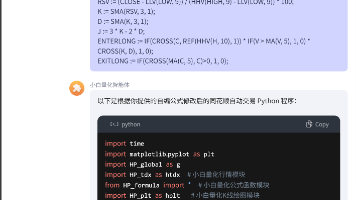

 已为社区贡献18条内容
已为社区贡献18条内容
所有评论(0)